GETTING STARTED
Welcome. Here’s a simple guide to get you started.
01 Logging In for the first time
To log into your account, simply key in your username or registered email address and then enter your password.
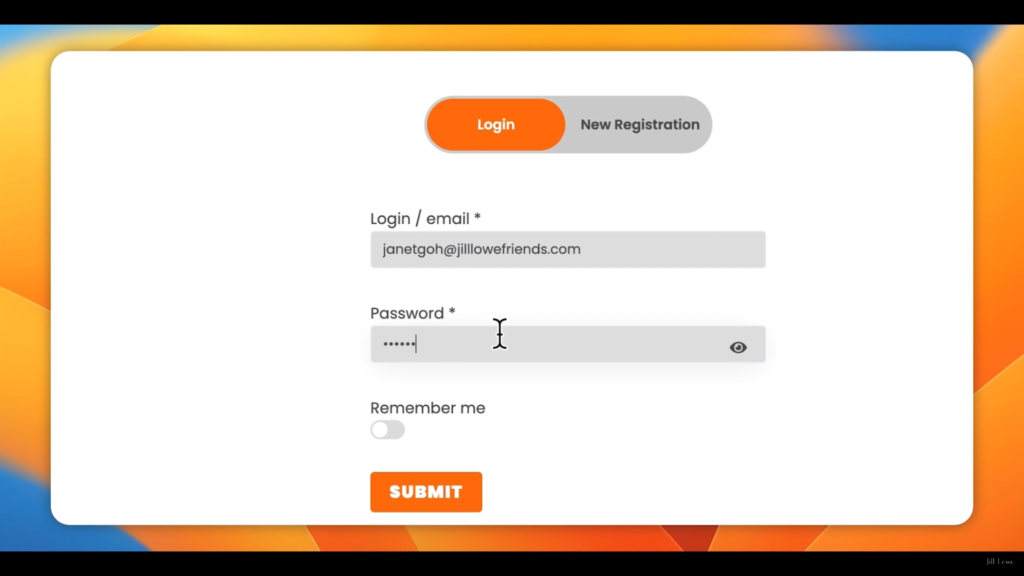
Lost your password or logging in for the first time? Don’t worry.
Click on the Reset Password button.
It will ask for your registered email.
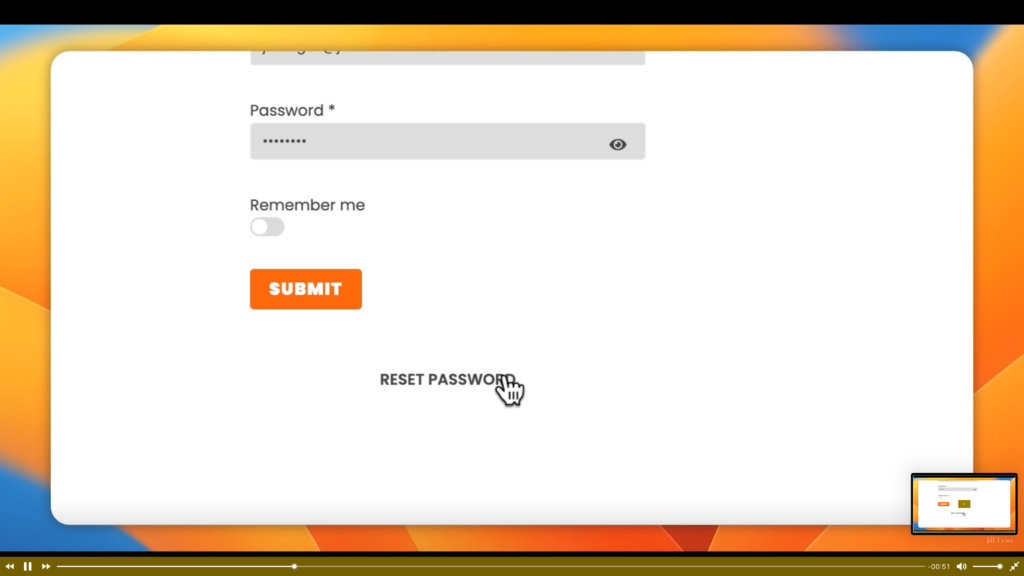
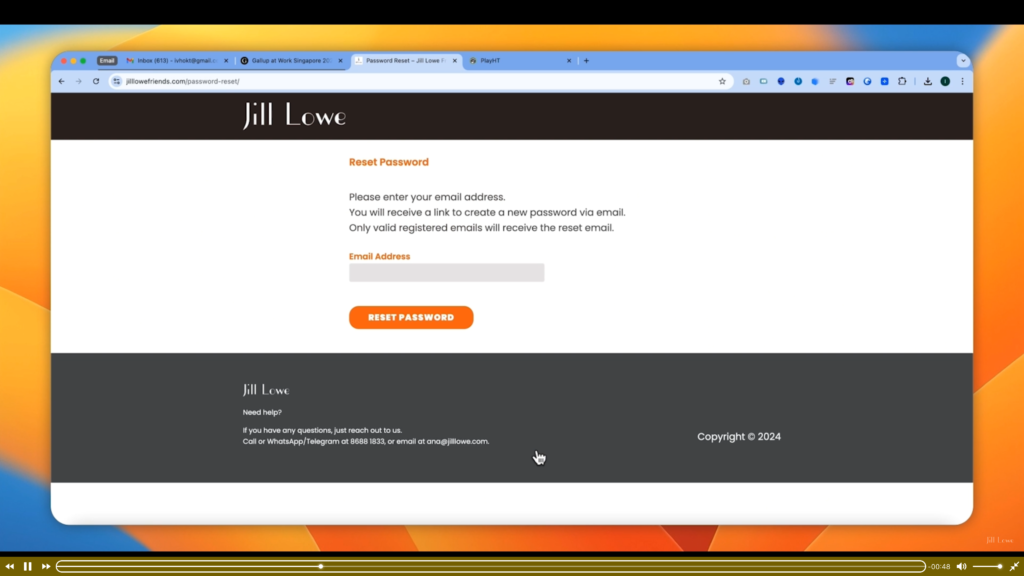
Once you have filled the correct email address, the system will send you an email for the Reset Password password instructions. Follow the instructions and change the password.
Then try logging in again.
Once you are logged in, you will be presented with your own personal portal.
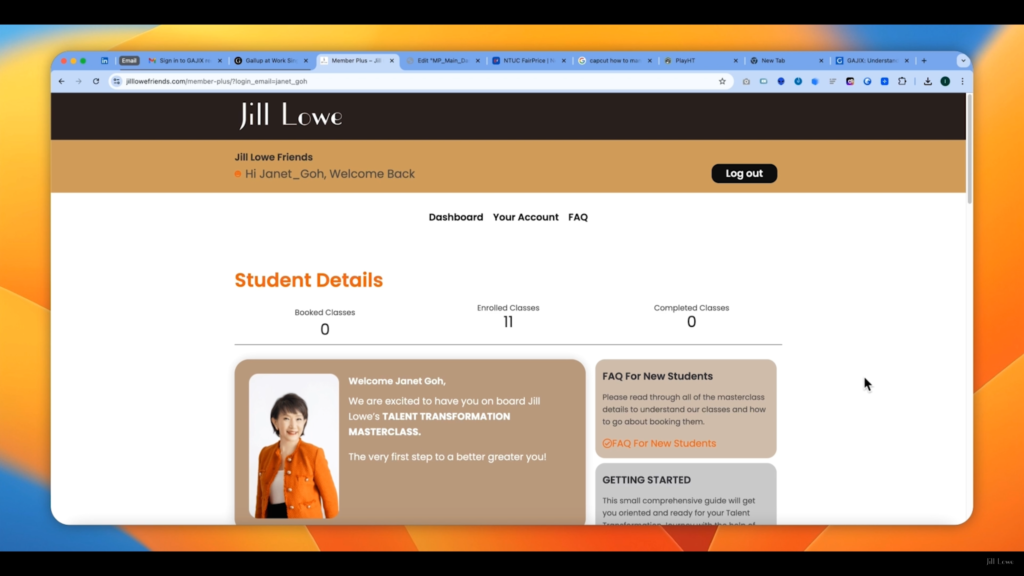
Here in your own personal portal, you will be able to track and monitor your own talent transformation journey with Jill.
You will be able to see the calendar of classes and book your dates and timings here.
Come and log into the to check out surprises that we have for you.
Have fun and find out for youeaself!
02 Check Your Courses
When you are logged into your personal portal, you will see a row of numbers.
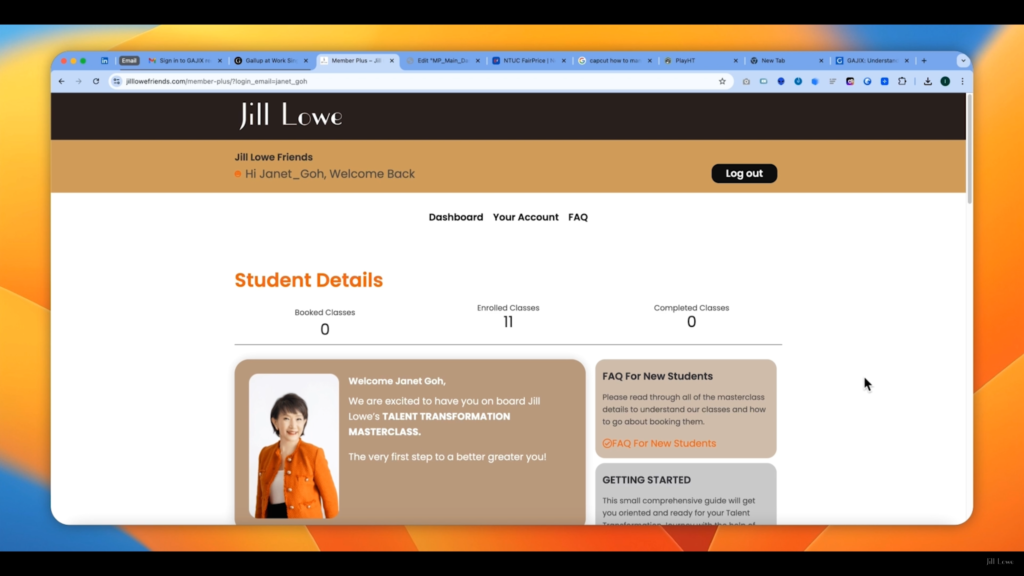
The first number represents the number of courses that you have scheduled and booked the date and time to attend. The portal allows you to view all the available dates and timings for each course, and you can select and book the right date and timing to match your schedule.

For every course that you have booked a class to attend, It will appear here as Booked Courses.
The second number shows the number of courses that you have not booked or scheduled a class to attend. If the first number of booked courses is zero and you still have enrolled courses, then it is time to start planning your next class.

The last number shows the number of courses that you have completed. The more courses that you have completed, the more you will discover the strengths in you, the closer you are to achieving your personal and career goals.
Further down the page, you will see the list of available of enrolled courses that you can schedule and book to attend. You can also have a quick look at all the classes in each month.
03 Booking Your First Class
Are you ready to book your first class? Let’s begin.
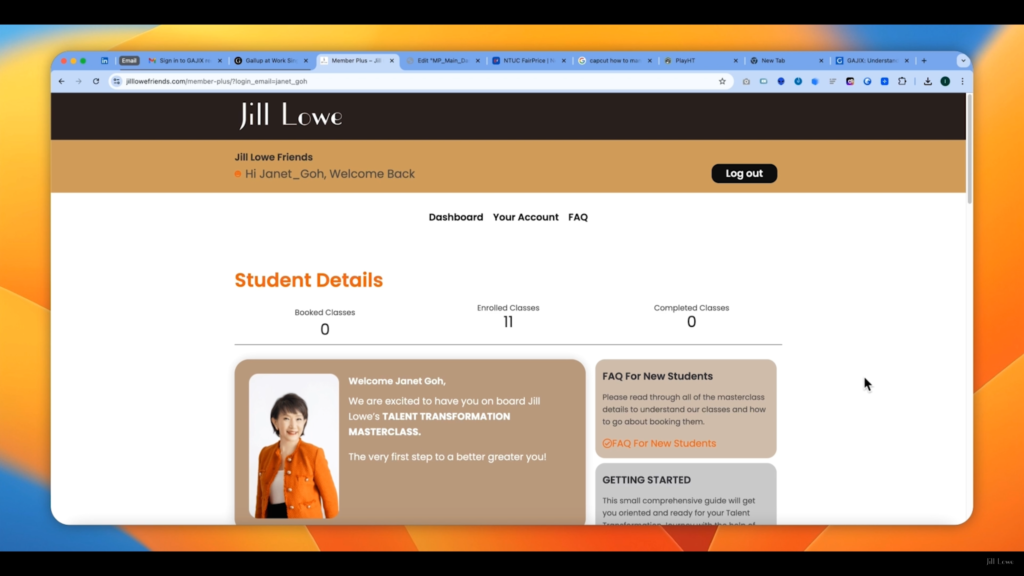
I have just logged into my personal portal. In my account, you can see that I have enrolled in all 11 courses, but I have not scheduled for any class.
Let’s scroll down to the Book your next class section. Here I can see all the enrolled courses that I have.
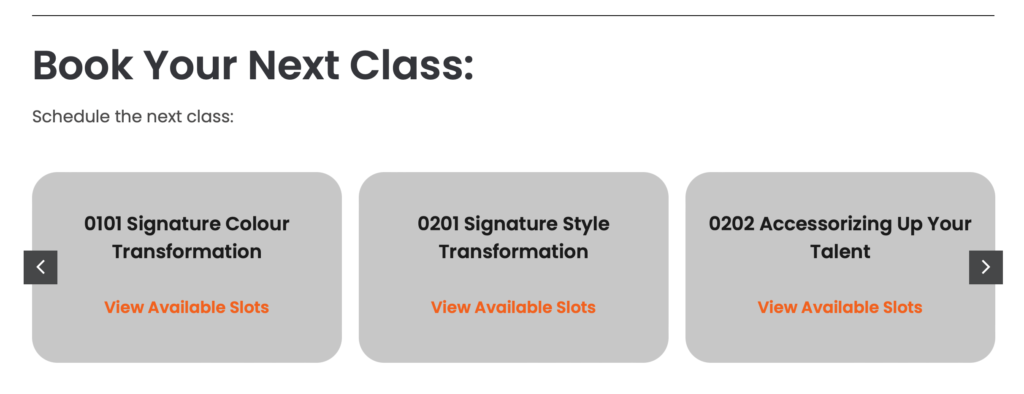
Before you book your first class, you may want to know this to help you plan your schedule.
One, you can attend any class in whatever order.
You can choose from the many classes that we have and book the ones best suited to your schedule.
However, there are two exceptions you must follow.
First, you must attend the styles class before you attend the accessories class.
Second, you must attend the vocal class before the verbal class.
These two exceptions are to ensure that you will only appear if you have enrolled classes which you have not selected the date and timings. Scroll right or left to view the courses.
Choose the one you want to attend and click View Available Slots. On the next page, you will see all the dates and timings available.
Note the days and times of the classes.
Note that if you would like to change or cancel your booking, please inform us three days before the class start. Your kind understanding and cooperation is most appreciated.
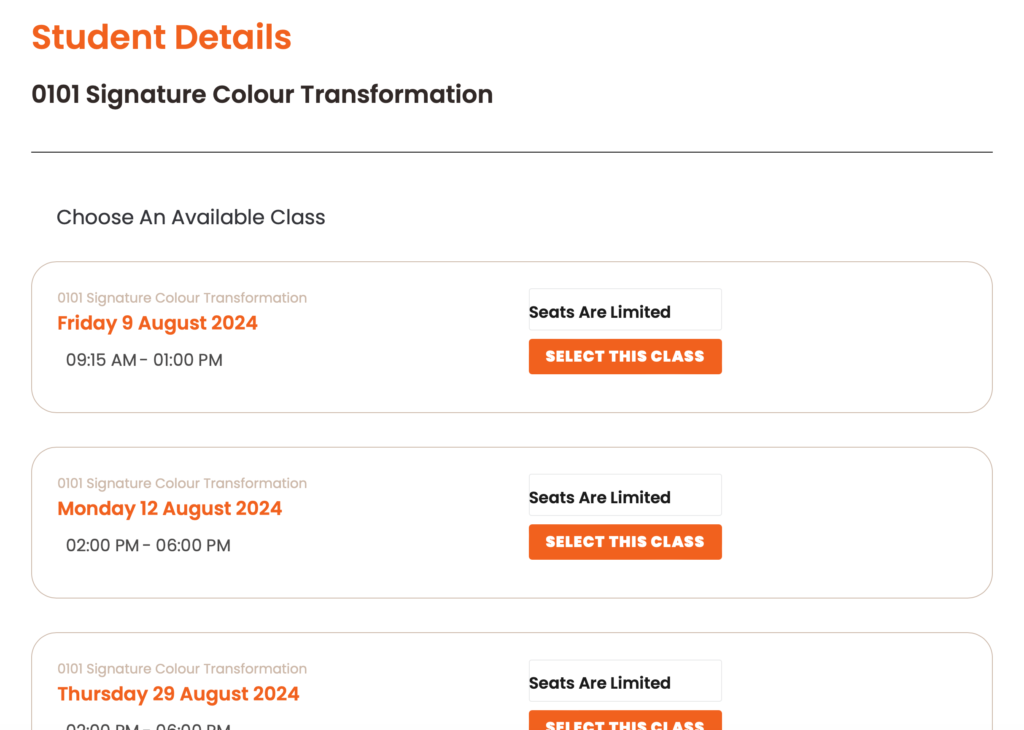
Once you have decided the date and timing, simply click on Select this class.
That’s it. You have booked your first class. Now look at the portal. There is one class booked, and the number of enrolled courses is one less, and below is the class that have been booked.
Congratulations, you have booked your first class.
04 Updating Your Profile
Go to the menu at the top of the page.
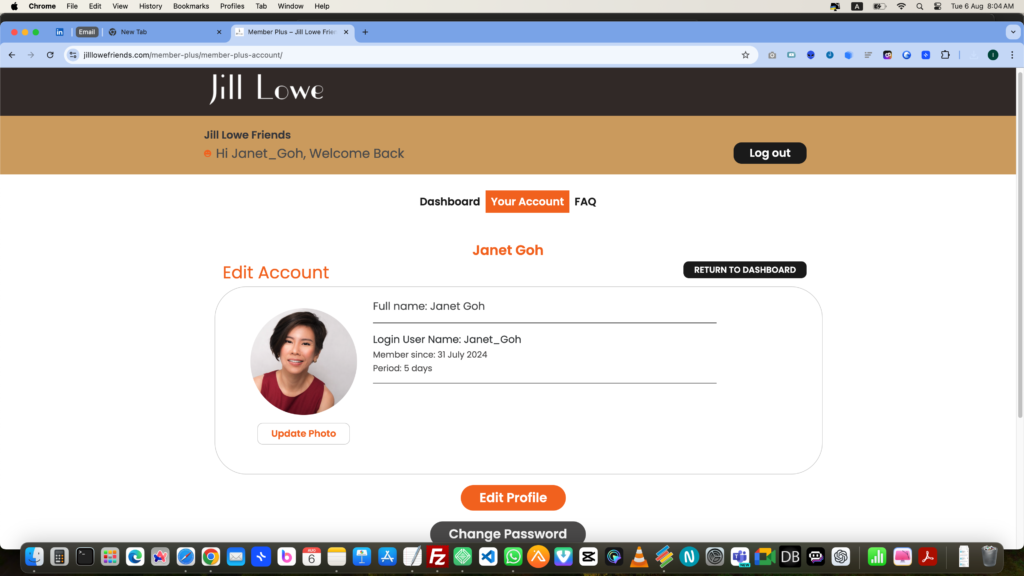
Click on the tab, your account. Let’s say you just changed your contact number or you have a new email address. You can update this information here. You can also change how you want your name to appear in the portal.
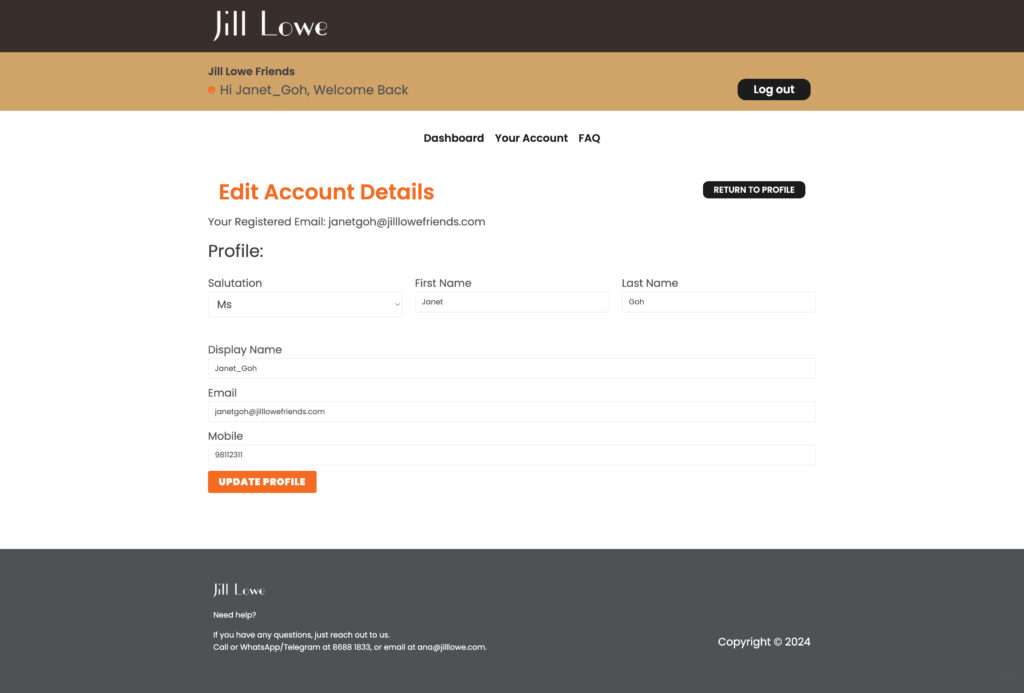
Next, let’s upload your current profile picture.
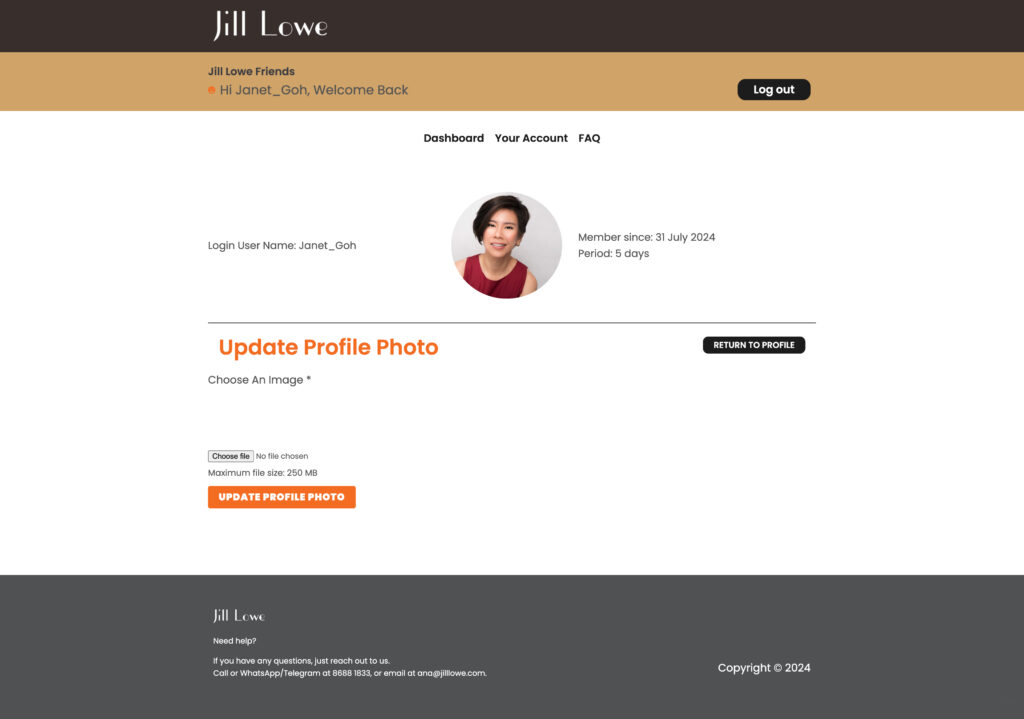
You want to change your password?
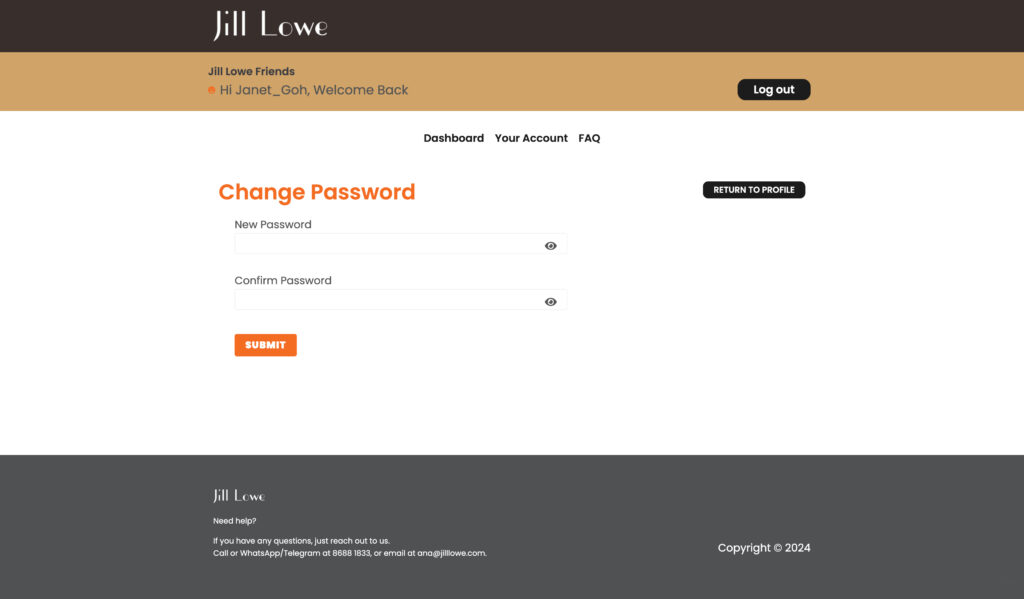
05 More Tips And Resources
Here are some tips and resources. Frequently asked questions. To get the answers, check out this page.
- FAQ – Here
- Jill Lowe Main website
https://www.jilllowe.com/ - Jill Lowe shop
https://shop.jilllowe.com/
For further assistance, call or WhatsApp/Telegram at 9127 1833, or email at customercare@jilllowe.com.
